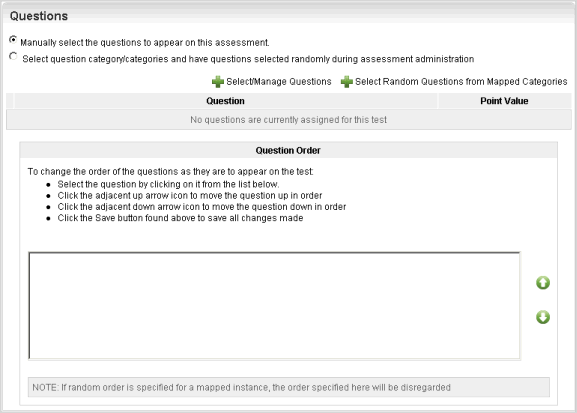Selecting Random Questions from Mapped Categories
You can select random Questions from Mapped Categories. Any User who completes the Assessment or Survey will see the same Questions. On the ControlPanel:
- Click
 on the Assessments/Surveys
menu to expand it.
on the Assessments/Surveys
menu to expand it.
- Click Assessments/Surveys.
- Click
Add assessment.
or
Click  next to the Assessment you want
to edit.
next to the Assessment you want
to edit.
- Scroll down to the Questions section.
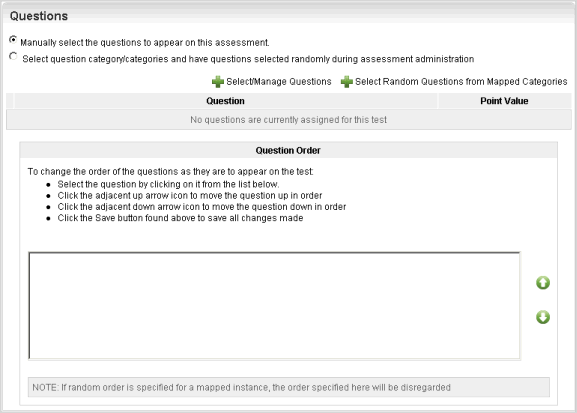
- Click Manually select
the questions to appear on this assessment.
- Click
Select Random Questions from Mapped Categories.
- Click
Search to display all Categories.
or
Click one of the following for Name:
- Beginning with - the name begins with the
text you type.
- Containing - the name contains the text you
type.
Type the text to search for in the text field then
click Search.
- Click
the check boxes next to the Categories from which you want to randomize
Questions.
- For
each Category selected, type the number of Questions and the maximum number
of points to be pulled from that Category. The green text to the right
of these boxes indicates available quantities in each Category.
- Click
Return Categories.
 Related Topics
Related Topics

Copyright © 2010-2015, Oracle and/or its affiliates. All rights reserved.
 on the Assessments/Surveys
menu to expand it.
on the Assessments/Surveys
menu to expand it. next to the Assessment you want
to edit.
next to the Assessment you want
to edit. on the Assessments/Surveys
menu to expand it.
on the Assessments/Surveys
menu to expand it. next to the Assessment you want
to edit.
next to the Assessment you want
to edit.